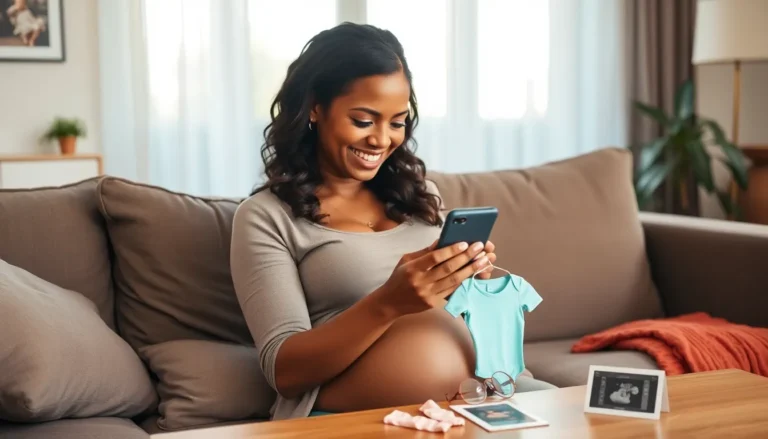Table of Contents
ToggleIn a world where photos are snapped faster than you can say “cheese,” iPhone users often find themselves facing a digital dilemma: those beautiful memories come with hefty file sizes. It’s like carrying around a suitcase full of bricks instead of a stylish, lightweight backpack. Who needs that kind of baggage?
Understanding Photo File Size
Photo file size significantly impacts storage capabilities on an iPhone. Managing file sizes allows users to preserve more memories without compromising device performance or cloud storage limits.
Importance of Reducing File Size
Reducing photo file sizes enhances storage efficiency. Increased available space leads to smoother device performance and the ability to store more images. Faster upload and download times also result from smaller file sizes, which facilitates easier sharing across various platforms. Optimized file sizes don’t just help users manage storage; they also promote a better experience while navigating through photo libraries.
Common Reasons for Large Photo Files
Several factors contribute to large photo files. High resolution often leads to increased file sizes; larger pixel counts capture more detail. The format used also affects file sizes; RAW images contain more data compared to JPEGs, resulting in bulkier files. Additionally, images with complex color patterns or high dynamic ranges typically occupy more space. Understanding these reasons helps users make informed decisions about which images to shrink or optimize on their iPhones.
Methods to Shrink Photo File Size on iPhone
Reducing photo file size on an iPhone can help free up storage space. Several effective methods exist for users to accomplish this task.
Using Built-in Settings
Accessing the built-in settings is straightforward. Navigate to the “Settings” app, select “Photos,” then check the “Optimize iPhone Storage” option. This setting stores lower-resolution versions of photos on the device while keeping high-resolution versions in iCloud. Adjusting the photo format to HEIF instead of JPEG also shrinks file sizes, as HEIF usually requires less storage while maintaining quality.
Using Photo Editing Apps
Photo editing apps offer additional options for shrinking file size. Apps like Snapseed or Lightroom allow users to edit images and export them in lower resolutions. These apps typically provide quality settings during export, letting users choose the desired balance between quality and file size. Crop unnecessary parts or adjust image dimensions for further size reduction.
Utilizing Third-Party Software
Third-party software can significantly aid in reducing photo sizes. Applications such as Image Size and Compress Photos specialize in photo compression. Users simply import their photos and select the desired output size or quality. Batch processing features in some software can compress multiple images simultaneously, saving time and effort.
Comparing Different Methods
Several methods effectively shrink photo file sizes on iPhones. Each option presents unique features and capabilities for users seeking to optimize storage.
Effectiveness of Each Method
Built-in settings offer a straightforward solution. Enabling “Optimize iPhone Storage” efficiently keeps lower-resolution images on the device. Switching from JPEG to HEIF reduces file sizes significantly without sacrificing quality. Photo editing apps such as Snapseed and Lightroom excel at exporting images in lower resolutions. Third-party tools like Image Size and Compress Photos provide advanced compression options for users with specific needs. Each method varies in efficiency based on user requirements and preferences.
Pros and Cons
Using built-in settings simplifies the process but may require internet access to retrieve high-resolution images. The HEIF format effectively lowers file sizes, yet some older devices and applications might not support it. Editing apps provide enhanced control over image quality but require additional time for adjustments. Third-party software typically offers more features but may involve extra costs. Weighing these pros and cons allows users to select the most suitable method for their needs.
Tips for Future Photo Management
Effective photo management ensures optimal storage on an iPhone. Implementing best practices during photo capture and regularly organizing the photo library enhances efficiency.
Best Practices for Taking Photos
Select appropriate resolution settings before capturing images. Utilizing lower resolutions for casual photos saves space while maintaining quality. Emphasize natural lighting, as it often reduces the need for post-editing. Choosing the HEIF format when taking photos also results in smaller file sizes compared to JPEG. Remember to limit the use of filters or complex settings, which can increase file size without significantly improving image quality.
Regular Maintenance of Photo Library
Regular organization of the photo library prevents clutter and facilitates better memory management. Deleting duplicate or unimportant images reduces storage strain. Albums can categorize important events or themes, making images easier to find. Backing up photos to cloud services enhances accessibility while freeing up device storage. Consistent review of photo collections encourages users to keep only the most cherished memories, ensuring a more efficient and organized library.
Shrinking photo file sizes on an iPhone is essential for maximizing storage and enhancing performance. By utilizing built-in settings and exploring various apps and tools, users can efficiently manage their photo libraries.
Adopting best practices for photo management ensures that cherished memories are preserved without overwhelming device storage. Regularly reviewing and organizing photos can lead to a more streamlined experience.
With the right strategies in place, users can enjoy their beautiful memories while keeping their devices running smoothly and efficiently.